Using Forms is a great way to get to know your team members and their recognition preferences.
We have created a template that should be duplicated before being shared within your division. For IU supervisors, your HR Business partner can share the template with you and for IUHP supervisors, your Service Line Administrator will share the template with you.
Here are instructions for duplicating the form and an example of what it will look like.
Microsoft Forms Instructions 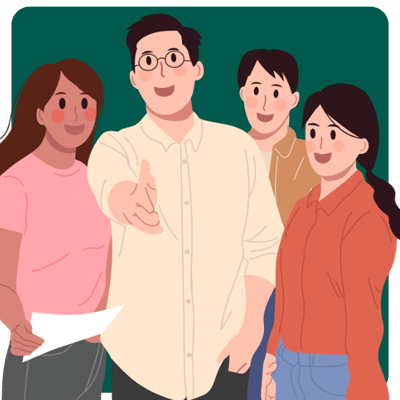
For End User (Supervisor)
Via email, you will receive a link to a Microsoft Forms survey. Click the link to open.
You will see a Duplicate It button at the top of your page, select that button.
Your page will refresh, and you will be in Edit Mode for the Form.
- Please do not make any changes.
- The Form is already set up to send you an email when someone responds.
To send the form to your team, go to the upper right-hand corner and select Collect Responses. On the box that opens, leave as Anyone Can Respond and then select Copy Link. Then paste the link into an email to your team.
As your team responds, you will get an email.
To navigate to the responses outside of email
- IU employees: go to Microsoft 365 within One.IU and select to Forms
- IU Health employees: go to My IUHealth Team Portal and navigate to Outlook Web Access
- Go to forms.office.com and log in with your main email
On the main Forms site, you will see all the Forms that you own. Open up the Getting to Know You one. In the upper left hand corner, you will see Responses.
Under responses you can navigate through each response individually or download an excel file that lists each survey’s responses in its own row.
Navigating to the Forms site will also allow you to copy the link again to send to new team members or to get refreshed answers.