General Questions
Elements is a new software program IU is using to track faculty members’ activities related to research, teaching and service.
Traditionally, departments across the School of Medicine have used a patchwork of systems and manual processes to perform the annual review process. Elements will replace the patchwork approach with a unified system that brings consistency to the annual review process.
Yes. Starting in fall 2025, all faculty will use Elements to prepare for and conduct annual reviews. The new system ensures:
- All faculty receive an annual review
- All faculty are evaluated in a consistent manner
- The university meets requirements of the new state law
You will need to review and confirm your auto-populated data and add any additional activities from 2025 before your annual review takes place.
All 2025 annual reviews must take place between January and April 2026.
No. The software was rolled out to most of IU in fall 2024; IU School of Medicine chose to delay rollout for one year to allow time to build a data feed that imports data unique to School of Medicine faculty. These unique features include:
- Auto-population of teaching activities in all phases of the medical student curriculum
- Auto-population of service activities, like standing-committee membership, IU Health Medical Group clinical service or RVUs, Trustees’ Teaching Awards and FAPD faculty awards
No. You will not need to manually set up an account. When a new employee or faculty member is added to the Human Resources Management System (HRMS), a new Elements account will be created for that individual within 24 hours. The individual should have access their account within a few days of their effective hire date.
Accessing and Editing Your Information in Elements
While Elements is live and available to you now, Faculty Affairs and Professional Development (FAPD) encourages you to wait until customized data feeds are fully implemented into the product before accessing it and making changes. This will save time, preventing you from having to enter numerous teaching, research and service activities individually.
If you would like to get started reviewing data that has already been fed into the system, we recommend reviewing the Scholarly & Creative Works and Grants & Contracts sections.
After the implementation of data feeds is complete and before the annual review process begins, you will need to review your data to ensure it is accurate and complete. You can tentatively plan to complete this work between October and December 2025.
We anticipate the completion of the data feeds in October.
FAPD will notify faculty of the completed implementation of all data feeds via its weekly newsletter, Things to Know This Week.
Ensure you receive the newsletter in your inbox by adding fapd@iu.edu to your safe senders list in your email software.
In Outlook:
- Go to Home > Junk > Junk Email Options.
- Click on the Safe Senders tab.
- Click Add and enter: fapd@iu.edu.
- Click OK to save.
In Gmail:
- Click Settings (gear icon) in the top right portion of the page.
- Select See All Settings.
- Select the Filters and Blocked Addresses tab at the top.
- Click Create a New Filter.
- In From field, enter fapd@iu.edu.
- Click Create filter.
- Check the box next to Never Send it to Spam.
- Click Create Filter.
Questions about Data Feeds
Much of the data that you will see in your Elements profile will be auto-populated via data feeds that are imported regularly from other sources.
You will need to manually add some research, teaching or service activities to your Elements account to ensure it’s complete. For example, you might need to manually import publications from Google Scholar.
See additional FAQs below for details about which data sources are used and how to manually add missing information.
|
Data Section in Elements |
Data Sources, Internal |
Data Sources, External |
| Profile | Human Resources Management System (HRMS)
Your IU School of Medicine faculty profile Academic Administration |
|
| Scholarly & Creative Works | IU ScholarWorks | Harvested publications data from a variety of bibliographic databases. See related FAQ for a list of data sources. |
| Grants & Contracts | Kuali Coeus | |
| Service & Leadership |
Faculty Affairs and Professional Development
Your faculty web profile |
IU Health Medical Group |
| Teaching Activities |
Student Information System (SIS)
Medical Student Education |
Data migrated from DMAI to Elements.
All data that had been entered into DMAI has been transitioned to Elements.
Many DMAI activities migrated into Elements as “other” or with missing fields.
While the Elements Implementation Team did extensive work mapping DMAI activity data to the fields available in Elements, many items were entered into DMAI using “other” field types. These “other” items may match newly available activities or sub-types available in Elements. However, due to the volume and variety of data to be migrated, the Elements Team was unable to map individual records from these “other” categories to their appropriate Elements categories. You are able to map your own records to their appropriate categories as you see fit, whether that be editing all migrated DMAI activities or only using the new activity types when entering new information into Elements.
Attachments did not move from DMAI to Elements.
Attachments were not able to be transitioned to Elements, because Elements did not support that function.
If you missed the deadline to download DMAI attachments, it might not be possible to get an attachment back.
The last day to access DMAI was Oct. 31, 2024. If the attachment within DMAI was the only copy you had access to, email elements@iu.edu for support.
Questions about the PROFILE Section
Elements harvests data for the Profile section from HRMS, IU Health Medical Group, your faculty biography/profile and other sources, as follows:
|
Elements Field |
Import Source and Details | What to Do if You Need to Make Changes |
| IU Health Medical Group email address (if you have one) | Source: IU Health Medical Group | |
| Phone number |
Source: Your faculty web profile Details: Find and review your profile by searching for your last name. |
Contact the HR staff for your department, division or regional campus. |
| About: Overview |
Source: Your faculty web profile Details: Find and review your profile by searching for your last name. |
If you need to edit your bio as it appears in Elements, you must edit your faculty web profile. Note: Any changes you make directly in Elements will NOT flow back to your faculty profile. Changes you make directly to your faculty web profile WILL update in Elements. |
| Experience: IU Appointments |
Source: Human Resources Management System (HRMS) Details: This section will include your academic and administrative titles. |
Contact the HR staff for your department, division or regional campus. |
| Education |
Source: IU School of Medicine Academic Administration Details: This section will include your degrees, board certifications and postgraduate training. |
Contact IU School of Medicine Academic Administration at acadadmn@iu.edu. |
| Mailing address | Source: Your faculty web profile
Details: Find and review your profile by searching for your last name. |
Contact the HR staff for your department, division or regional campus. |
Questions about the SCHOLARLY & CREATIVE WORKS Section
Elements will automatically harvest data from a variety of data sources and provides direct access for faculty to manually search and import data from additional sources.
| Source | Method |
| IU ScholarWorks arXiv Dimensions Modern Language Association (MLA) ORCID PubMed Scopus SSRN Web of Science |
Data are automatically pulled into Elements |
| Crossref | Data refresh monthly, with searching based on digital object identifiers (DOIs) you claim within Elements |
| Google Scholar | Elements will not automatically import data from Google Scholar; however, you will be able to search the database when entering a publication record manually. If you use Google Scholar regularly, you can also directly import your works into Elements by downloading (from Google Scholar) and importing (into Elements) a .bib or .ris file. For details, see Importing Scholarly & Creative Works (Publications) in Elements. |
Automatically Claim Publications by Author or Researcher ID
By entering author or researcher IDs into Elements, the software can search for and automatically populate your profile with publications associated with these IDs.
Get the guide: Automatic Claiming and Researcher IDs
Claiming and Rejecting Pending Scholarly and Creative Works
As Elements periodically searches for new scholarly and creative works, and as colleagues add you to their manually entered grants and contracts, items will surface for you to review. You will have an opportunity to claim these items to add them to your Scholarly & Creative Works section, or reject them.
Get the guide: Claiming and Rejecting Pending Scholarly and Creative Works
Configuring Name-Based Searches
Elements periodically searches a number of databases for scholarly works that might be yours. Via the Name Based Search settings page, you can adjust what names, addresses and data sources are searched and re-run the search after you make any adjustments.
Get the guide: Configuring Name-Based Searches
Importing Scholarly Works from Google Scholar
Elements does not retrieve publications directly from ORCID profiles. Instead, it pulls identifiers (like DOIs and PubMedIDs) from ORCID profiles, and then searches other databases (like Crossref and PubMed) for scholarly works that could match your name and profile. If the automatic-harvesting feature does not capture all of your publications, you can quickly import them from Google Scholar.
Get the guide: Importing Scholarly & Creative Works (Publications) in Elements
Questions about the GRANTS & CONTRACTS Section
Grants and contracts are automatically imported into Elements from IU’s Kuali Coeus research system. You may need to manually enter grant and contract activities that are not captured in Kuali Coeus.
- Indicate your relationship.
- In the first field, specify your relationship with the grant.
- Add additional investigators.
- For IU-affiliated investigators: Search for the individual using their last name and select them from the drop-down list. IU-affiliated investigators will initially be assigned the role of “Personnel” on the Grant & Contract activity.
- For non-IU-affiliated investigators: Enter their name manually to add them to the activity.
- Claim activity.
- Once the additional investigators claim the activity in Elements, their role can be changed via the Relationships section.
- Edit relationships.
- Navigate to the Relationships tab of the activity.
- Select Users and click the Edit button next to the investigator’s name to modify relationship types or reporting dates.
Note: If you add a grant or contract and identify additional investigators, those individuals will need to claim the activity before you can identify them as principal investigator, co-investigator or supporting personnel.
Questions about the SERVICE & LEADERSHIP Section
| Data in Elements | Import Source and Details | What to Do if You Need to Make Changes |
| Committee Membership |
Source: Faculty Affairs and Professional Development (FAPD) Details: If you have served on one of the 11 standing committees in Section 3 or any of the positions on the Faculty Steering Committee in Section 4 of the Faculty Constitution, that membership data will be imported here. |
Contact FAPD at fapd@iu.edu. |
| Professional Development |
Source: FAPD Details: If you have attended an IU School of Medicine FAPD event or program, that attendance will be imported into Elements. |
Contact FAPD at fapd@iu.edu. |
| IU Health Medical Group Service |
Source: IUHMG Details: If you are a provider with the IUHMG practice plan, Elements will import:
|
Contact the vice chair of clinical and academic administration in your department. |
| Honors/Awards |
Sources: FAPD, your faculty web profile Details: IU Trustees’ Teaching Award and IU School of Medicine FAPD faculty awards will be imported here. If you have entered other awards on your faculty web profile, those will be imported into Elements. Find and review your profile by searching for your last name. |
Contact FAPD if a Trustees’ Teaching Award or other award granted by FAPD is not listed. Email fapd@iu.edu.
|
| Professional Membership |
Source: Your faculty web profile Details: Find and review your profile by searching for your last name. |
If you need to add a membership in a professional society or organization to your Elements profile and your web profile, you must edit your faculty website profile — not your Elements profile. Note: Any changes you make directly in Elements will NOT flow back to your faculty profile. Changes you make directly to your faculty profile WILL automatically update in Elements. |
Questions about the TEACHING ACTIVITIES Section
| Data in Elements | Import Source and Details | What to Do if You Need to Make Changes |
| Courses Taught: Undergraduate and Graduate Courses |
Source: Student Information System (SIS) Details: This feed will be updated each semester, shortly after all sections an instructor is teaching in a given term have concluded. |
Contact the course management team. |
| Courses Taught: Basic science disciplines, Phase II and Phase III |
Source: Medical Student Education Details: Basic science discipline courses, as well as Phase II and Phase III courses, that you have taught will be imported automatically. The data are aggregated from the Medical Student Administration System (MSAS) and MedHub after an academic year (not a semester) concludes. |
Email medhub@iu.edu. |
- Under Teaching Activities, click + ADD NEW.
- Select Graduate Medical Education activity type.
- Type the residency course name or session topic.
- Enter a start date and end date.
- Complete other pertinent fields.
- Click Save.
Questions about using Elements
Yes. Sometimes records in Elements may be duplicated — for example, when they are harvested from multiple data sources without definitive identifiers, or when manually entered records fail to merge with harvested records. These records will need to be manually joined/merged. Similarly, some records might accidentally be joined, and you will need to split them manually.
Get the how-to guide: Joining or Splitting Records
Within Elements, you can add or delete delegates who can assist with managing your account.
How to add or remove a delegate
Using the main menu, under the My Profile tab, navigate to Settings and select Account Settings. At the top of the screen, you can search for and add delegates. When you no longer need a delegate to have delegate access, use the trash can icon to delete that delegate.
How to “impersonate” a user as his/her delegate
![]() If you have been assigned as a delegate for an Elements user, log into Elements as yourself and look for the two-person icon (shown right) on the right side of the top tool bar. Select that icon and then use the tool to identify and select the user you have permission to impersonate.
If you have been assigned as a delegate for an Elements user, log into Elements as yourself and look for the two-person icon (shown right) on the right side of the top tool bar. Select that icon and then use the tool to identify and select the user you have permission to impersonate.
Get the how-to guide: Managing Delegates
1. From the Elements home page, choose Scholarly & Creative Works.
2. In the list of claimed scholarly and creative works that appears, find the work you wish to label.
3. Click on the Labels tab below the name of the work.
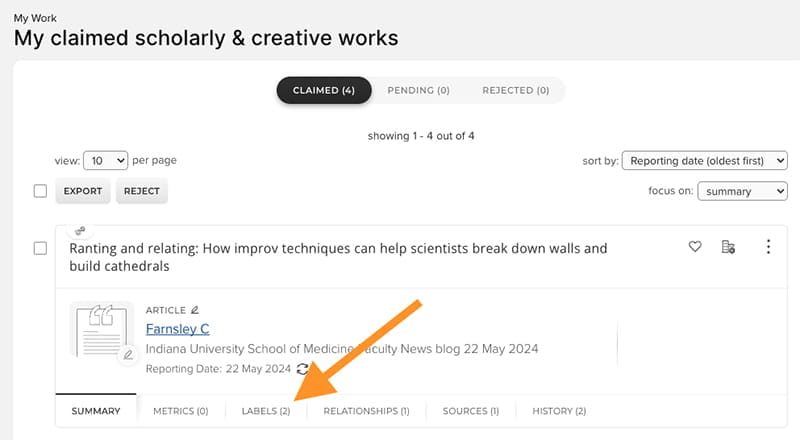
4. Then click on Edit under Area of Excellence.
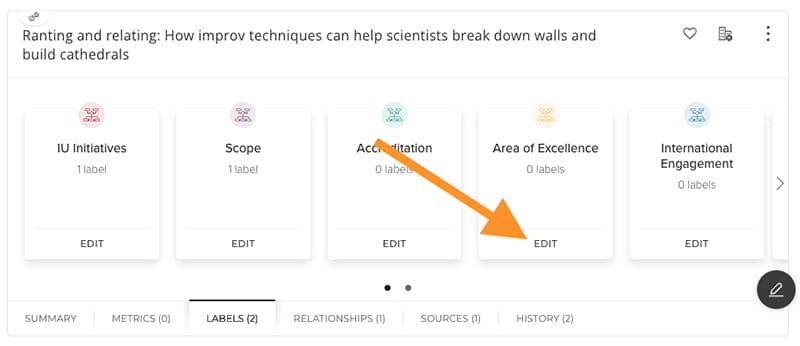
5. In the list that appears, choose the Area of Excellence label you wish to add. Note that you will need to start typing one of the options (Librarian Performance, Research/Creative Activity, Service or Teaching) before the list appears.

6. Click Save Changes.
Get the guide: Using Label Schemes
Each unit has an Elements administrator who will be receiving training on the intricacies of the software. Elements administrators include:
- Clinical and academic administrators
- Vice chairs
- Business managers
- Finance and administration directors
- Regional campus directors
- Human resources professionals
- Other staff who manage annual review processes for their units
As administrators complete their training, we will add their names to a list on this page, so that you can easily determine who in your unit will be able to support you as you prepare to use Elements for your annual review.
If you didn’t find an answer to your questions on this FAQs page, search for an answer on the Elements at IU FAQs page.
You can also find on-demand training videos and additional support guides on the Elements at IU Support Materials page.
Note that, on the two Elements at IU pages linked above, resources that pertain to generating annual review documentation do not accurately explain the process to be used by IU School of Medicine in early 2026. That process is still in the development stages. Watch for updates to this page when current information becomes available.
If you still have questions:
- Watch for the weekly FAPD email newsletter, Things to Know This Week, for regular updates on the Elements rollout.
- All faculty should receive this newsletter. If you do not receive it, you can sign up here. (Choose the first option, the FAPD Newsletter.)
- If you have unsubscribed from the newsletter in the past and wish to begin receiving it again, please email fapd@iu.edu.
- Contact the Elements team at elements@iu.edu to ask a technical question.
- Contact the FAPD team at fapd@iu.edu to ask questions about the rollout within IU School of Medicine.